
Yan Cui
I help clients go faster for less using serverless technologies.
By default the GAC folder in Windows is located at %windir%\assembly, you can find all the registered DLLs in that folder. Whilst you can open it in windows explorer and view it like any other folder, it is a somewhat special and allows you to have different versions of the same DLL registered in the GAC.
Open up DOS prompt and navigate to the GAC folder, for instance:

and you can see that the GAC is actually a folder inside the assembly folder, and drilling a little deeper reveals that each DLL has its own folder which contains all the registered versions, each as a folder that contains the actual DLL inside:
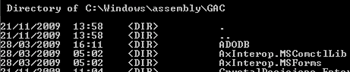


.Net 4
For .Net 4, the GAC location is now %windir%\Microsoft.Net\assembly.
Global Assembly Cache Tool
You can use gacutil.exe from the command line to view (e.g. gacutil /l), add (e.g. gacutil /i SomeAssembly.dll) or remove (e.g. gacutil /u SomeAssembly) the contents of the GAC, this of course, supports multiple versions of the same assembly too.
Whenever you’re ready, here are 4 ways I can help you:
- If you want a one-stop shop to help you quickly level up your serverless skills, you should check out my Production-Ready Serverless workshop. Over 20 AWS Heroes & Community Builders have passed through this workshop, plus 1000+ students from the likes of AWS, LEGO, Booking, HBO and Siemens.
- If you want to learn how to test serverless applications without all the pain and hassle, you should check out my latest course, Testing Serverless Architectures.
- If you’re a manager or founder and want to help your team move faster and build better software, then check out my consulting services.
- If you just want to hang out, talk serverless, or ask for help, then you should join my FREE Community.