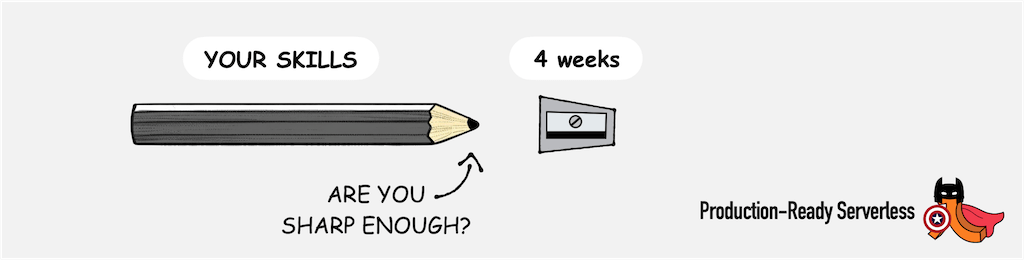Yan Cui
I help clients go faster for less using serverless technologies.
Since migrating to Windows Server 2008 Datacenter for our Amazon EC2 instances I have noticed on many occasions that when a new instance is starting up RAC agent will cause the CPU to spike up to 100% for a good half an hour, at times the CPU spike never comes down and effectively renders the instance unusable..
After some digging around, I found this article which tells you how to disable the RAC agent:
http://dotnetwizard.net/tutorials/stop-racagent-from-hogging-your-pc-resources/
In case the link stops working in the future, here’s the 4 steps you need to do:
1. go to Control Panel –> Administrative Tools –> Computer Management
2. navigate to System Tools –> Task Scheduler –> Task Scheduler Library –> Microsoft –> Windows –> RAC
3. right click RAC, select View –> Show Hidden Tasks
4. right click on the displayed task, and select Disable
Whenever you’re ready, here are 3 ways I can help you:
- Production-Ready Serverless: Join 20+ AWS Heroes & Community Builders and 1000+ other students in levelling up your serverless game. This is your one-stop shop for quickly levelling up your serverless skills.
- I help clients launch product ideas, improve their development processes and upskill their teams. If you’d like to work together, then let’s get in touch.
- Join my community on Discord, ask questions, and join the discussion on all things AWS and Serverless.