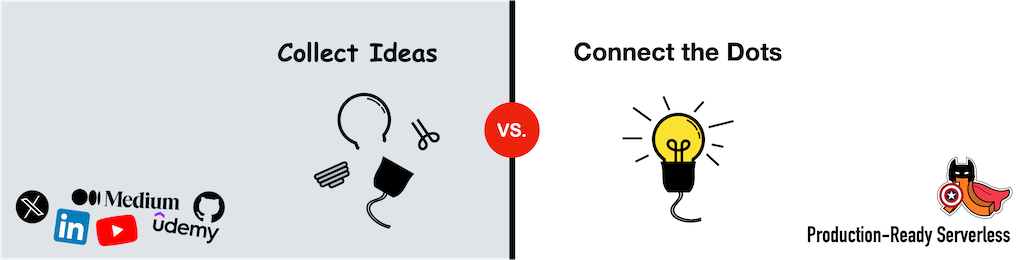Yan Cui
I help clients go faster for less using serverless technologies.
In part 4, I put together the foundations for a mini shooting game, with targets moving on the screen and you can ‘hit’ them by clicking inside the targets, etc. etc. I promised an update to make it feel more like a game, so here it is!
Adding a background
The black background was more than a little dull so I had a look around for some freely available images, and to apply them I had two simple choices:
- draw the image onto the main canvas on each frame
- use the image as background to the canvas
I opted for the latter as it seems more efficient, it does mean that I need to change the way I’m clearing the canvas for each frame though. In part 1 of this series I mentioned that by setting the width or height of the canvas element you can erase the contents and reset all the properties of its drawing context, which seems to fit the bill of what I’m trying to do here.
The clear function is therefore changed to:
1: // clear the canvas page
2: function clear() {
3: // reset the canvas by resizing the canvas element
4: canvasElement.width = canvasElement.width;
5: }
Limit the number of Shots
To make the game more challenging (having an unlimited number of shots is just too easy), I decided to add a limit on the number of shots you can have and after you’ve used up all of them it’s effectively game over.
To show how many shots you have left, I want to show a number of bullets in the top left corner and depending on the number of shots you have left the bullets are shown differently:
- Five shots or less and you will see a bullet for each
- More than five shots and you will see a bullet followed by the words x N where N is the number of shots left
- If no restriction on the number of shots (for time attack mode for instance), you see an infinity sign next to a bullet
To facilitate these requirements, I need to be able to track the number of shots left and decrement its value every time you click inside the canvas element. Thankfully, the structure is there already, just need some small modifications:
1: // first declare a new global variable
2: /* GLOBAL VARIABLES */
3: var WIDTH, // width of the canvas area
4: HEIGHT, // height of the canvas area
5: ...
6: bullets, // how many shots left
7: ...
8:
9: // then add some more steps to the mousedown handler
10: $("#canvas").mousedown(function (mouseEvent) {
11: // ignore if no more bullets left!
12: if (bullets <= 0) {
13: return;
14: }
15:
16: // hit test and add message, etc.
17: ...
18:
19: // deduct the number of shots left if a cap is defined
20: if (bullets != undefined) {
21: bullets--;
22: }
23: });
Then I need to take care of the business of actually showing them on the screen, luckily it wasn’t too hard to create a basic bullet looking image and an infinity symbol. To make it easier to use them over and over in my code, I added two <img> elements to the HTML (along with a third which I will explain later) but they’ll be hidden:
1: <div class="hide">
2: <img id="target" src="images/target.png"/>
3: <img id="bullet_target" src="images/bullet_target.png"/>
4: <img id="bullet" src="images/bullet.png"/>
5: <img id="infinity" src="images/infinity.png"/>
6: </div>
Back to the Javascript code, there needs to be an extra step in the draw function to add the bullets to the scene. To encapsulate that logic I pulled it out into its own function:
1: // redraw the target boards on the canvas
2: function draw() {
3: // as before
4: ...
5:
6: // then the bullets
7: drawBullets();
8: }
9:
10: // draw the bullets onto the top left hand corner
11: function drawBullets() {
12: // don't proceed any further if no more bullets left
13: if (bullets <= 0) {
14: return;
15: }
16:
17: // define basica X and Y offsets
18: var offsetX = 10, offsetY = 10;
19:
20: // draw the first bullet
21: context.drawImage(bulletElement, offsetX, offsetY);
22: offsetX += bulletElement.width;
23:
24: if (bullets == undefined) {
25: // draw the infinity sign next to the bullet with some padding
26: context.drawImage(infinityElement, offsetX + 5, offsetY + 5);
27: } else if (bullets > 5) {
28: context.textBaseline = "top";
29: context.textAlign = "start";
30: context.fillStyle = "orange";
31: context.font = "bold 40px arial";
32:
33: // draw a count next to the bullet, e.g. "x10"
34: context.fillText("x"+bullets, offsetX + 5, offsetY);
35: }
36: else {
37: // otherwise, draw the remaining bullets
38: for (var i = 1 ; i < bullets; i++) {
39: context.drawImage(bulletElement, offsetX, offsetY);
40: offsetX += bulletElement.width;
41: }
42: }
43: }
And these are the results:
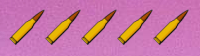
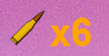

Looks the part, if I might say so myself :-)
Using a Custom Cursor
Though a good approximate, the crosshair cursor just isn’t quite up to the task here, a scope-like cursor is needed here, like the one I created here:

(if you’re interested in how I made the cursor, I used Axialis CursorWorkshop which makes the task simple)
All that’s left is to replace the crosshair cursor in CSS, but still keeping it as fallback:
1: #canvas
2: {
3: cursor: url(../cursors/scope.cur), crosshair;
4: background: url(../images/canvas_background.jpg);
5: }
A similar change needs to be applied to the HTML:
1: <canvas id="canvas" class="block" width="800" height="700"
2: onSelectStart="this.style.cursor='url(cursors/scope.cur), crosshair'; return false;"/>
After that you’ll start seeing the new cursor when you run the game.
Adding a Bullet Target
Thanks to my wife Yinan for giving me the idea of having bonus targets which are harder to hit but give you extra bullets when they’re hit. You have already seen the HTML changes earlier, and probably noticed that I have switched to using an image rather than drawing the regular target boards by hand..
Much of the changes to support a different type of target happened in the Javascript code, namely the Target class, which is now extended by a new BulletTarget class:
1: // define the Target 'class' to represent an on-screen target
2: var Target = new Class({
3: initialize: function (x, y, radius, dx, dy) {
4: // same as before
5: ...
6:
7: // hit the target!
8: this.hit = function () {
9: deleteTarget(_id);
10: };
11: }
12: });
13:
14: // a target which awards the player with an extra bullet when hit
15: var BulletTarget = new Class({
16: Extends: Target,
17: initialize: function (x, y, radius, bonusBullets, dx, dy) {
18: var _bonusBullets = bonusBullets;
19:
20: // initialize Target's properties
21: this.parent(x, y, radius, dx, dy);
22:
23: this.getBonusBullets = function () {
24: return _bonusBullets;
25: }
26:
27: // override the draw function to draw the bullet target instead
28: this.draw = function () {
29: context.drawImage(bulletTargetElement, this.getX(), this.getY(), radius*2, radius*2);
30: };
31:
32: // override the hit function to the player some bullets back
33: this.hit = function () {
34: bullets += _bonusBullets;
35: deleteTarget(this.getId());
36: }
37: }
38: });
The logic of removing a target from the targets array is now moved out of the Target class and the code which generates targets during initialization has also changed to generate a bullet target by a configurable chance:
1: /* GLOBAL VARIABLES */
2: var WIDTH, // width of the canvas area
3: HEIGHT, // height of the canvas area
4: ...
5: targetElement, // the target img element
6: targetRadius = 50, // the radius of the regular targets
7: bulletTargetElement, // the bullet target img element
8: bulletTargetRadius = 30, // the radius of the targets with bullet bonus
9: bulletTargetBonus = 3, // the number of extra bullets for hitting a bullet target
10: bulletTargetChance = 0.1, // the chance of getting a bullet target
11: ...
12:
13: // function to delete the target with the specified ID
14: function deleteTarget(id) {
15: for (var i = 0; i < targets.length; i++) {
16: var target = targets[i];
17:
18: if (target.getId() == id) {
19: targets.splice(i, 1);
20: break;
21: }
22: }
23: }
24:
25: // Add targets to the game
26: function createTargets() {
27: for (var i = 0; i < 10; i++) {
28: if (Math.random() < bulletTargetChance) {
29: targets[i] = new BulletTarget(0, 0, bulletTargetRadius, bulletTargetBonus);
30: } else {
31: targets[i] = new Target(0, 0, targetRadius);
32: }
33: }
34: }
Demo
The full demo can be found here, hope you like it, I’ll be adding even more features in the near future so come back later if you’re interested in seeing how far this little game can go!
Related posts:
Having fun with HTML5 – Canvas, part 1
Having fun with HTML5 – Canvas, part 2
Having fun with HTML5 – Canvas, part 3
Having fun with HTML5 – Canvas, part 4
Whenever you’re ready, here are 3 ways I can help you:
- Production-Ready Serverless: Join 20+ AWS Heroes & Community Builders and 1000+ other students in levelling up your serverless game. This is your one-stop shop for quickly levelling up your serverless skills.
- I help clients launch product ideas, improve their development processes and upskill their teams. If you’d like to work together, then let’s get in touch.
- Join my community on Discord, ask questions, and join the discussion on all things AWS and Serverless.