
Yan Cui
I help clients go faster for less using serverless technologies.
This article is brought to you by
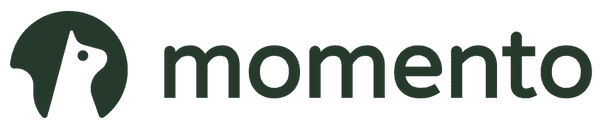
The real-time data platform that empowers developers to build innovative products faster and more reliably than ever before.
Whilst working on an image view I needed the ability to bind the value of a Slider to a ScaleTransform as a percentage value and at the same time display the value of the slider in a label. So for a zoom range from 1% to 250% you would usually set the Minimum and Maximum property of your Slider to 0.01 and 2.5 respectively, by then you wouldn’t be able to display the zoom value as a percentage, e.g. Zoom 148%.
So to get around this limitation, in the end I used the range 1 to 250 for the Slider and added another ScaleTransform with ScaleX and ScaleY set to 0.01, like this:
<StackPanel x:Name="LayoutRoot" Background="Gray">
<StackPanel Orientation="Horizontal">
<TextBlock Margin="5,5,10,5">Zoom</TextBlock>
<TextBlock Margin="5,5,0,5" Text="{Binding Path=Value, ElementName=sldZoom, Mode=OneWay}"/>
<TextBlock Margin="0,5">%</TextBlock>
</StackPanel>
<Slider x:Name="sldZoom" Orientation="Horizontal" Minimum="1" Maximum="250" Value="100"/>
<Image Source="bingonet.png" RenderTransformOrigin="0, 0">
<Image.RenderTransform>
<TransformGroup>
<ScaleTransform ScaleX="0.01" ScaleY="0.01"/>
<ScaleTransform>
<ScaleTransform.ScaleX>
<Binding ElementName="sldZoom" Path="Value" Mode="OneWay"/>
</ScaleTransform.ScaleX>
<ScaleTransform.ScaleY>
<Binding ElementName="sldZoom" Path="Value" Mode="OneWay"/>
</ScaleTransform.ScaleY>
</ScaleTransform>
</TransformGroup>
</Image.RenderTransform>
</Image>
</StackPanel>
Whenever you’re ready, here are 4 ways I can help you:
- Production-Ready Serverless: Join 20+ AWS Heroes & Community Builders and 1000+ other students in levelling up your serverless game. This is your one-stop shop for quickly levelling up your serverless skills.
- Do you want to know how to test serverless architectures with a fast dev & test loop? Check out my latest course, Testing Serverless Architectures and learn the smart way to test serverless.
- I help clients launch product ideas, improve their development processes and upskill their teams. If you’d like to work together, then let’s get in touch.
- Join my community on Discord, ask questions, and join the discussion on all things AWS and Serverless.
Thanks! This one helped me alot.
Just needed to change the initial ScaleX and Y to 0.001
Alternativly you can use String formatting to properly convert to a percentage.
Zoom
Im using RenderTransformOrigin=”0.5, 0.5″ to scale from the center of the image. This works except the image grows in size and covers all my other controls. Do I need to clip the image or is there an easier way?
Fixed my issue by adding a border with ClipToBounds=”Yes” around the image.
Awesome thank u
Here link. It will help you…
[https://code.msdn.microsoft.com/Zoom-and-drag-a-Using-4860ac3c][1]
[1]: https://code.msdn.microsoft.com/Zoom-and-drag-a-Using-4860ac3c
Great. thanks